Samples: Open an Analysis Project
Kinetics Neo is delivered with the set of sample projects containing many different measurement types and applications. These samples usually contain:
-
Test (measurement) files in ASCII text format,
-
Kinetics Neo project which contains only imported measurements,
-
Kinetics Neo project which contains measurements and analysis.
Kinetics Neo web site https://kinetics.netzsch.com has also many How To ... user guides which shows how to analyze the measurements (1 or 2) to get the kinetics analysis (3). You can also have a look at Getting Started page.
To open a Kinetics Neo Analysis sample file start Kinetics Neo. Click on the File in the left part of the main Ribbon and select Open. Open Project panel will be shown:
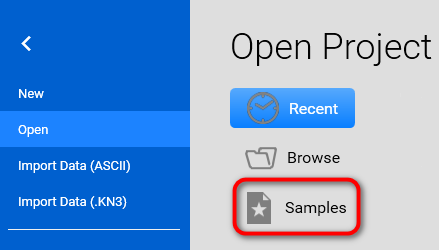
Click on Samples, and a File Open dialog will start in the Samples folder (usually C:\Users\Public\Documents\NETZSCH\Kinetics Neo\Samples).
For this guide select a TGA_LaOH3 folder:
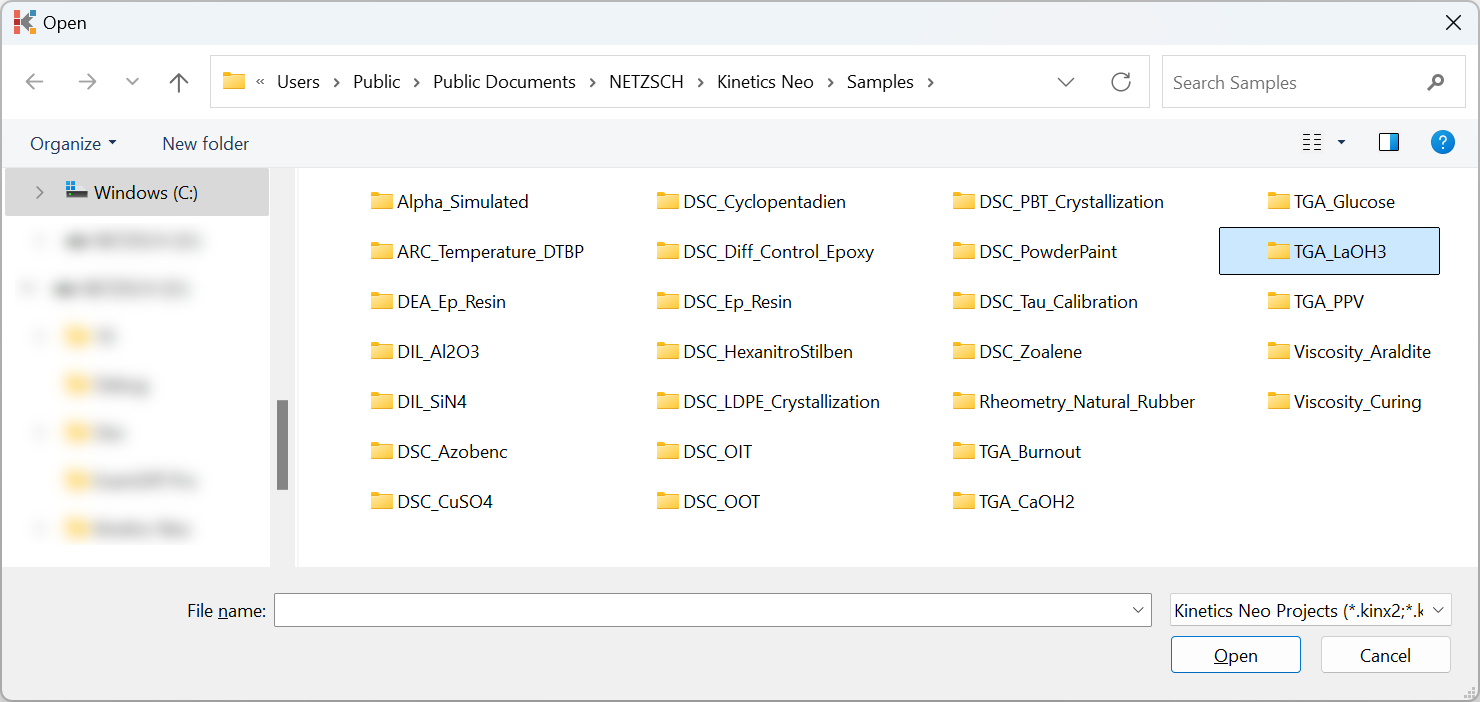
In the TGA_LaOH3 folder select an analysis project. It is a file which has word "Analysis" in it's name. In our case it is LaOH3_Analysis.kinx2:
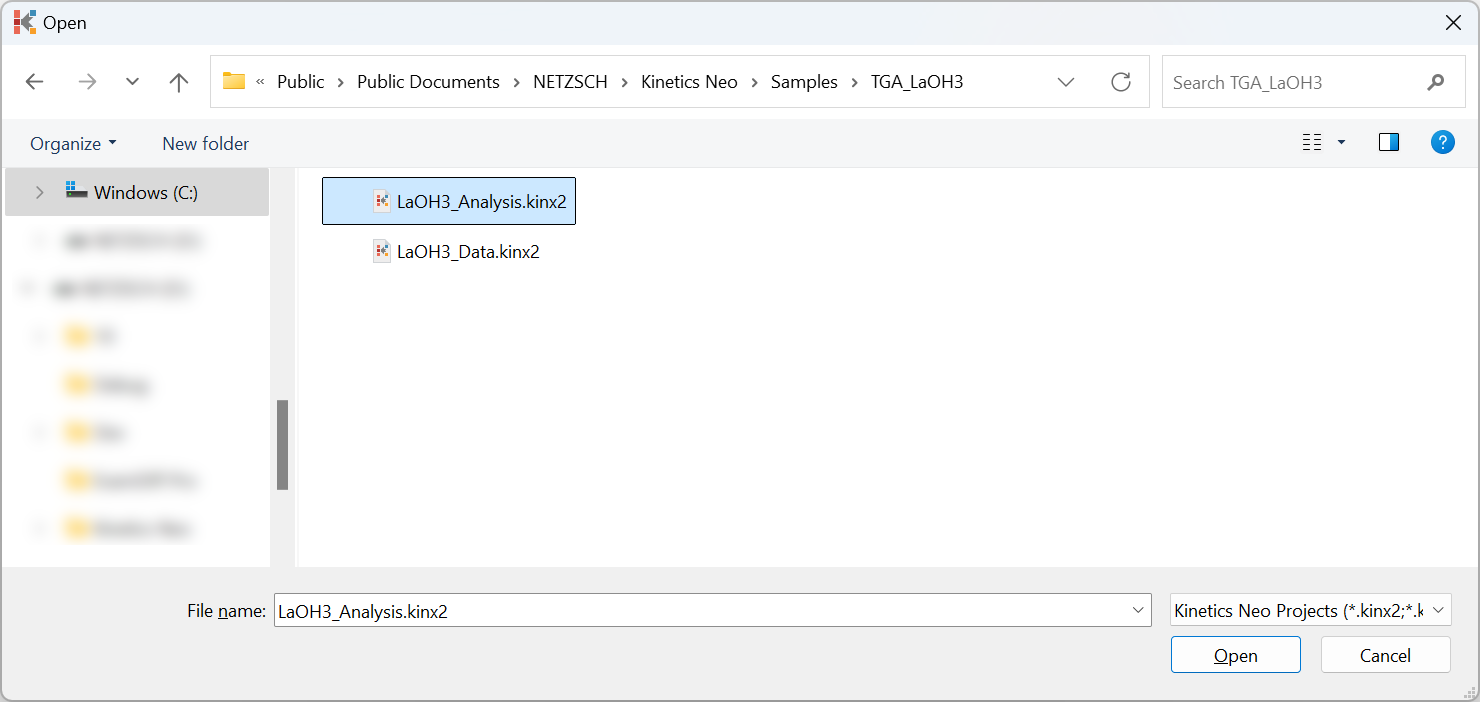
The analysis project opened is including already all data files and also model-free and model-based analysis. In Project tree (left panel) select in Analysis / Model Based an item s:; LaOH2 one step . It is already prepared model-based analysis:
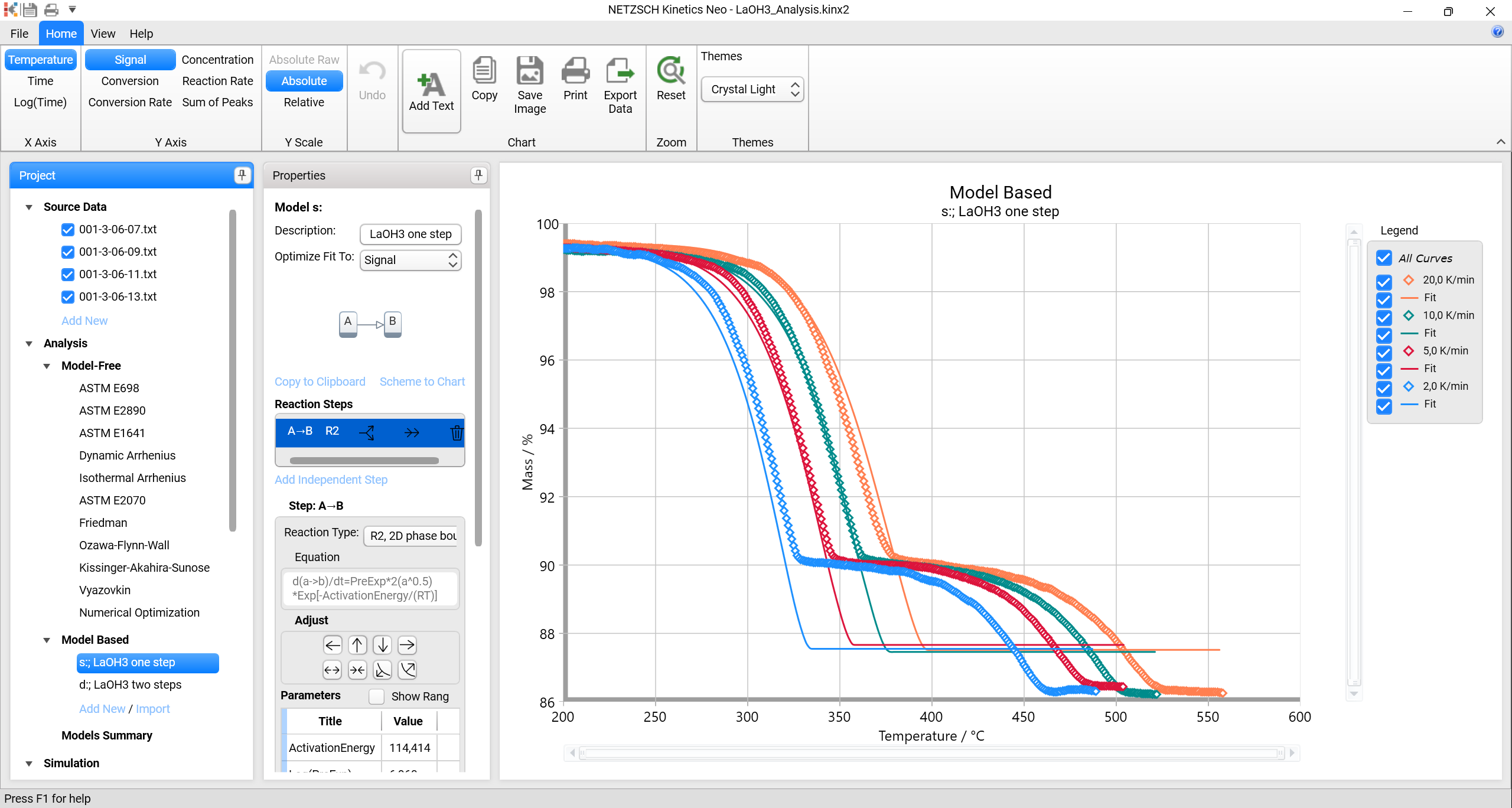
Several models exist already (here: “one step” and “two steps”); they should in general demonstrate how to start from a simple model and how to make it step by step more detailed so that it describes the experimental data as good as possible:
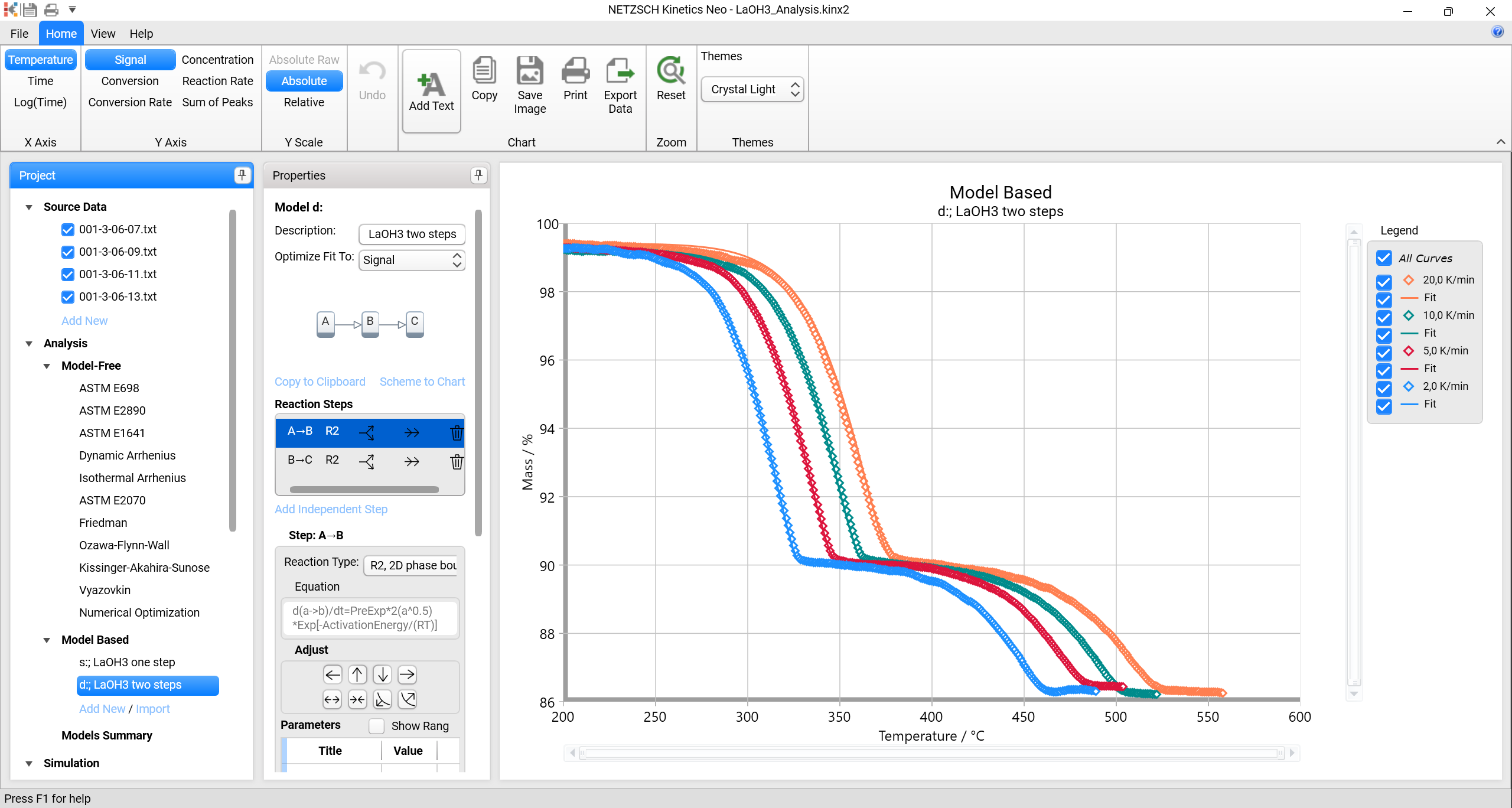
Models Summary gives an overview of all analysis already done.
Users can modify or extend the kinetic analysis of this data (see Analysis) and save the project (a different name is recommended), as explained in Getting Started.